Today we’re going to be talking about ways in which you can best practice Console care to ensure that any major issues does not effect your game Play. Especially when it comes to any Starlink Battle for Atlas Crashing or Freezing Issues. This Guide will help gamers of any console, this includes Switch, XBox One and PS4.
Starlink Battle for Atlas Crashing/Freezing Troubleshooting.
First things first. If you have encountered any issues with Starlink Battle for Atlas Crashing or Freezing on you, regardless of console you should reach out to Ubisoft.
Be sure to use this guide if you believe that the fault may lie with either your software or hardware. This guide will deliver some common fixes that may solve the problem.
The guide below caters for any and all issues regardless of the console that you’re using.
Starlink Battle for Atlas Ubisoft Information.
“Starlink: Battle for Atlas is an upcoming action-adventure video game developed by Ubisoft Toronto and published by Ubisoft. It is scheduled to be released on October 16, 2018, for Nintendo Switch, PlayStation 4 and Xbox One. The game also features optional toys-to-life elements.”
We have yet to encounter Starlink Battle for Atlas Crashing or Freezing on our consoles however that does not mean you’re not. But it’s very important you reach out to the developers to inform them of the issue.
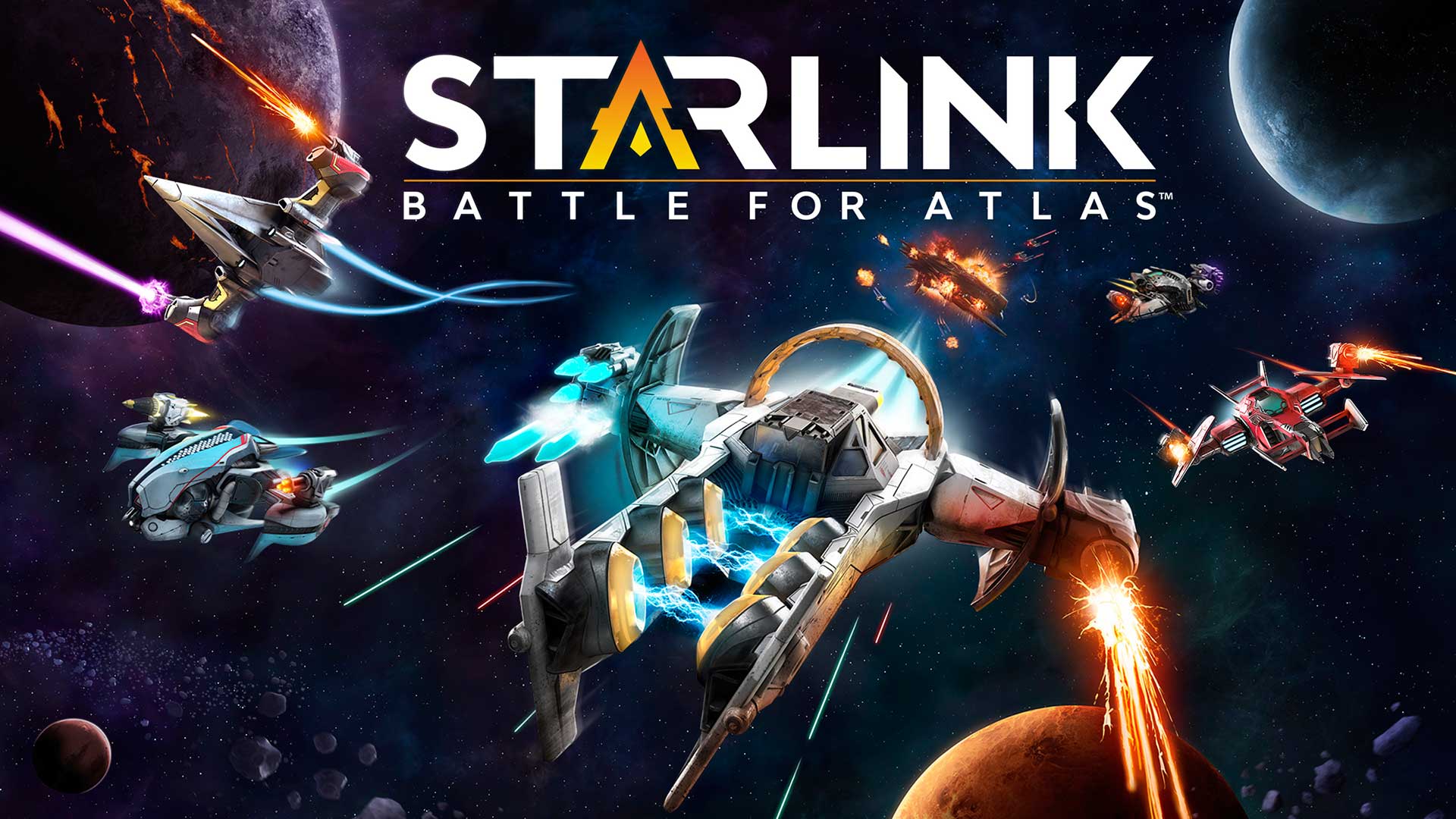 |
All the Latest details for Starlink battle for Atlas – PS4 / Switch / XBox One“Engage in Visually stunning Space Sci-Fi Combat with Ubisoft’s Latest Action Adventure” |
Ubisoft have also had incredibly strong results with their Assassins Creed Series and Rainbow Six Series. Games like For Honor are still incredibly popular among gamers and We believe Starlink Battle for Atlas will be joining their ranks.
You can also follow Ubisoft on their social hubs such as twitter, Facebook and more to stay up to date on any recent patches or updates that may benefit you.
“Starlink Battle for Atlas is crashing?” Why is this?
It’s rare however if you have experienced, Starlink Battle for Atlas or any other game completely stalling on you, freezing then ultimately crashing then it may indicate either a Software or Hardware Fault.
There are two different variations when it comes to game breaking bugs like this.
Starlink Battle for Atlas Freeze Or Locking up?
If your game has frozen then it is likely with some time the game will un-hinge it self and actually repair it self. However during this time its important to stop entering key presses on your controllers as you risk crashing the game all together.
Starlink Battle for Atlas Crashed?
If your game has stopped responding completely, either the audio has cut out or you have encountered an inability to interact with some of the particular game mechanics. Then this highly suggests that your Starlink Battle for Atlas has crashed on your console. More often than not a simple reboot or quick restart can solve the issue.
| Article Navigation Bar. | |||
| XBox One | PlayStation 4 | Nintendo Switch | |
XBox One Fixes

Below we have listed some common solutions that may aid you to identify the fault. Remember it is un-common for the crashing or freezing fault be due to Starlink Battle for Atlas.
There are often various other factors at play which may be contributing to the fault.
1: Download the Latest XBox One Update.
There are a few things that you can check to ensure that your XBox One is up to speed in order to play Starlink Battle for Atlas. Firstly is your console running the latest Console Software Update? Here’s how to check :
1: Use Dashboard Button On Controller
2: Toggle to “System”
3: Click “Settings”
This will now take you to the main XBox One Settings.
1: Toggle to “System”
2: Click “Updates”
Latest Optimal Update for Starlink Battle for Atlas : 10.0.16299.5101
Fix : Download Latest Console Update for Starlink Battle for Atlas
Ensure that you’re XBox one is connected to the internet or a nearby strong Wi-Fi source then download the latest Console firmware. Sometimes games can be released and present issues or anomalies when running older system versions so it’s important you get the latest.

If for any reason your XBox one fails to update while downloading it maybe possible that either your having issues with your internet connection.
Guide : Testing your Internet Connection on your XBox One.
Or Possibly Microsoft servers are having problems on their end. We advise you to wait and if you find no resolution to this issue then reach out to Microsoft Support.
2: Is Starlink Battle for Atlas running the latest update?
It is not uncommon for some games to be released with some Game Breaking bugs which may cause your freezing issue.
One way to eliminate this issue if its a software problem is to ensure that you have downloaded the Latest Starlink Battle for Atlas update.
In order to do this boot up Starlink Battle for Atlas while being connected to the internet. You will be prompted to download the latest updates.
Fix : Download the latest Starlink Battle for Atlas Update
Sometimes you can force the update within the options of the games. It’s important though you check that your internet connection is active or the prompt wont appear.
If you’re still having problems with Starlink Battle for Atlas crashing even with the latest update then it may indicate a Corrupt Update file or a Software install. So we recommend the next step is to start from scratch.
3: How to Un-Install Starlink Battle for Atlas and Re-Install fresh on XBox One
Un-Installing software from your XBox one is surprisingly easy and should not be a concern for most experienced gamers.
However if you’re unsure on how to clear your hard drive of any Starlink Battle for Atlas files then simply check :
1: Click Home Button on Controller.
2: Toggle to “System”
3: Click “Settings”
Once you have done this you will be on the main XBox One Settings Page. From here simply complete the following.
1: Toggle “System”
2: Click “Storage” Then click to the right to “Manage Storage”
Select the Starlink Battle for Atlas file and choose to un-install.
Fix : Factory Reset XBox One for Starlink Battle for Atlas
Be warned though this will remove mostly all game files, data files, user settings, file saves and more. However it may be necessary to resolve your crashing issue.
“My Starlink Battle for Atlas is still Crashing and Freezing”
After a Fresh install of Starlink Battle for Atlas and your still encountering the problem then more than likely this will be a Hardware fault with either the Game disk or your XBox One itself. Here’s some key things to look out for.
4: Damaged Starlink Battle for Atlas Disc?
Important to know if you have digitally downloaded or pre-loaded Starlink Battle for Atlas then skip this fix as you will not found a solution to your problem here.

It maybe a possibility that if you’re using a physical copy of Starlink Battle for Atlas then your Game Disc maybe Damaged. The XBox One uses high quality scratch resistant blu-ray discs in order to store the data.
Fix : Clean your XBox One Discs Today!
However if you run your fingers gently over the data side of the disc and you feel any anomalies then it is likely that your XBox One Console will also have issues with reading the disc.
Other Types of Starlink Battle for Atlas Disk Issues
If you have noticed that your Starlink Battle for Atlas has any kind of cuts, cracks, dents within the Game Disc then it is likely it was damaged prior to purchase. The good news is most items come with a full warranty to protect you from issues like this.
Fix : Source a Repair or Replacement of Starlink Battle for Atlas.
How To Repair and Fix Starlink Battle for Atlas Damaged Disk
Most Retailers within the UK and Europe will have efficient Disc repair machines which are able to strip an entire layer off of your game disc. This will help your gaming consoles read the data more clearly and then prevent the on going issues.
Fix : Repair your Starlink Battle for Atlas disc today.
The cost of repairing a disc is dramatically lower than a cost of purchasing a brand new game for your XBox One.
5: XBox One Overheating?
Often overlooked but the Xbox One running hot may cause your games to freeze or crash on you.
You see the reason why this happens is due to the nature of the hardware within the XBox one. While you’re playing Starlink Battle for Atlas and your XBox one is running hot.
Guide : Give your XBox One a Complete Clean
If you console is running Hotter than bench marked temperatures it can cause for the hardware to give you various errors. Such as : Frame drops, stuttering, loud fan noises, crashing and freezing.
Without proper care this may result in your console becoming damaged or unusable in the future so it’s important to take action. It’s also important to note that if the console is damaged due to poor cleaning. This will void your warranty!

XBOX ONE Over Heating Fix Guide
Is this a common issue? Not so much and it’s really down to the user. Your console will have various grill intakes, and fans throughout the system. Depending on the version of the XBox One you have.
The later consoles are a lot more adequate at dealing with lengthy gaming sessions. However if you notice that your ventilation holes and grills are compact with dust or other debris then it may not be allowing warm air to escape.
GUIDE: XBox One Overheating Solution and Cleaning Guide.
If you believe that Starlink Battle for Atlas maybe freezing on you or ultimately crashing due to your console overheating. Then we’ve created a robust cleaning guide on what you need and what steps you can take.
This will allow you to give your XBox One a complete deep clean to fix the problem and ensure you avoid this issue in the future.
6: Game Save Corrupt and Freezing
If you’re worried about your Starlink Battle for Atlas save being corrupt then there are some tell tale signs of this error on your XBox
There maybe times when your game will lock up or completely stop at the same point within the game. This will indicate that your Starlink Battle for Atlas save is corrupt or damaged.
Guide : How To Recover and Protect your Starlink Battle for Atlas Save Data
Sadly more often than not if you’re save file is corrupt there’s no real way to repair the issue unless attempting various third party software. Although we suggest against this software.

To Fix your game crashing and freezing on your save file. Simply revisit an earlier save file.
7: Faulty XBox One Causing Starlink Battle for Atlas Crashing and Freezing?
If you have tried all of the above issues and you can confirm that it is not an update issue, an install error and you’ve tried re-installing the game.
Finally have you checked your console for any outside elements which may effect it. But it’s likely your console is faulty and causing Starlink Battle for Atlas to crash on you.
Guide: Console Warranty Explained / Gamers Guide To Online Refunds and Returns
However the good news is the Microsoft support team are incredibly good at offering excellent customer service. So by all means reach out to Microsoft Support for your next step.
Maybe they can benchmark your console and find the issue or simply source you a repair or replacement. If you’re still covered under your retail warranty then you simply can return to the place of purchase and source a replacement!
PlayStation 4 Fixes
1: Downloading the Latest PlayStation 4 Console Update
There are a few things that you can check to ensure that your PlayStation 4 is up to speed in order to play Starlink Battle for Atlas. Firstly is your console running the latest Console Software Update? Here’s how to check :
Main Menu > Settings > System > Console Info > OS Version.
Latest Optimal Update for Starlink Battle for Atlas on PS4 is : 5.50.
Guide : Updating your Playstation 4 to the Latest Console Update To Fix Starlink Battle for Atlas.
Ensure that you’re PlayStation 4 is connected to the internet or a nearby strong Wi-Fi source then download the latest Console firmware. Sometimes games can be released and present issues or anomalies when running older system versions so it’s important you get the latest.

If for any reason your PlayStation 4 fails to update while downloading it maybe possible that either your having issues with your internet connection.
Troubleshoot : Is your PlayStation 4 Hard Drive Corrupt.
It may also be that possibly Sony servers are having problems on their end.
We advise you to wait and if you find no resolution to this issue then get in contact with the Sony Support Team.
2: Is Starlink Battle for Atlas running the latest update?
It is not uncommon for some games to be released with some Game Breaking bugs which may cause your freezing issue. One way to eliminate this issue if its a software problem is to ensure that you have downloaded the Latest Starlink Battle for Atlas update.
In order to do this boot up Starlink Battle for Atlas while being connected to the internet and you will be prompted to download the latest updates.
Guide : Ensure Starlink Battle for Atlas is running the latest update to fix freezing.
Sometimes you can force the update within the options of the games. It’s important though you check that your internet connection is active or the prompt wont appear.
If you’re still having problems with Starlink Battle for Atlas crashing even with the latest update then it may indicate a Corrupt Update file or a Software install. So we recommend the next step is to start from scratch.
3: Try To Re-Install Starlink Battle for Atlas on PS4.
Un-Installing software from your PlayStation 4 is surprisingly easy and should not be a concern for most experienced gamers. However if you’re unsure on how to clear your hard drive of any Starlink Battle for Atlas files then simply check :
- Locate game in the Games Menu
- When the desired game is highlighted, press the Options button on the controller
- Select Delete
- Confirm to Re-install and Fix Starlink Battle for Atlas
Select the Starlink Battle for Atlas file and choose to un-install. Be warned though this will remove mostly all game files, data files, user settings, file saves and more. However it may be necessary to resolve your crashing issue.
Guide : How to Format your Playstation 4
“My Starlink Battle for Atlas is still Crashing and Freezing”
After a Fresh install of Starlink Battle for Atlas and your still encountering the problem? Then more than likely this will be a Hardware fault with either the Game disk or your PlayStation 4 itself. Here’s some key things to look out for.
4: Is your Starlink Battle for Atlas Disk Causing Crashing and Freezing?
Important to know if you have digitally downloaded or pre-loaded Starlink Battle for Atlas then skip this fix as you will not find a solution to your problem here.

There are a few warning signs that you should look out for on your Starlink Battle for Atlas disk.
PlayStation 4 Disks are covered in a scratch resistant layer which makes them pretty formidable at holding their own under daily wear and tear.
However if you push your finger lightly against the reflective side of the disc and you feel any dents, cuts, or cracks then it may be possible your Starlink Battle for Atlas disk is faulty.
GUIDE : How To Fix Scratches on Starlink Battle for Atlas Disk
If any Dents, Cracks, Cuts or significant scratches exist on your Starlink Battle for Atlas disk and you believe you have not caused them.
Then you’re more than welcome to seek a replacement from the source of purchase under your warranty. Remember though most stores or businesses wont honour your warranty if the damage is accidental or from obvious abuse.
Another type of Disk Error is what some people call “Disk Rot” Its due to chemical irritants destroying the surface of your disk and may cause your Starlink Battle for Atlas disk to become unreadable or provide you with a long list of errors including crashing while you play.
If your Disk has suffered any kind of Disk Rot then its unlikely that you will be able to fix it and should seek a replacement or refund for Starlink Battle for Atlas.
Fixing Scratches on your Starlink Battle for Atlas disk.
Luckily enough if your PlayStation 4 Disk is covered in scratches then most retailers and some online services offer a disk repair service which is tried, tested and in most scenarios beneficial.
GUIDE : How To Fix Scratches on Starlink Battle for Atlas Disk
We were sceptical at first – however having various disks which did not work cleaned we can honestly vouch for the service so be sure to try that.
One important thing to remember.
If your Disk has any evidence of cuts, dents or cracks then there is simply no point sending it for a repair as it’s unlikely anyone will be able to correct that issue.
5: PlayStation 4 Overheating?
Is your PS4 Overheating Causing Starlink Battle for Atlas to Crash and Freeze?
Often overlooked but a PS4 console running hot can and may cause your games to freeze or crash. This without proper care may result in your console becoming damaged or unusable in the future so it’s important to take action.

Your PlayStation 4 will have an array of different intakes, vents and grills which help keep the Console cool while playing games like Starlink Battle for Atlas. It’s important to ensure that these areas do not become obstructed.
More recent iterations of the PlayStation 4 Console are a lot more capable of reducing temperature. However regardless of the model which you have it is still important to clean your PlayStation 4 Consoles frequently.
GUIDE: PlayStation 4 Overheating Solution and Cleaning Guide
If you believe that your Playstation 4 overheating is causing Starlink Battle for Atlas to crash and freeze then be sure to use the comprehensive overheating cleaning guide we’ve created to fix the problem.
Once the console has cooled off – boot up Starlink Battle for Atlas again and try again.
6: Game Save Corrupt and Freezing?
It maybe possible you have damaged or Corrupted your Starlink Battle for Atlas Save file. There are some obvious signs which will help indicate whether or not your Save file is damaged.
You will find that your game or your system will crash and freeze at a specific point in the game. Maybe it’s before a cut scene – a crucial boss fight – or a particular loading screen.
If it’s happening at the same exact point each time it may indicate that your save file is corrupt.
Guide : How To Recover and Protect your Starlink Battle for Atlas Save Data
Sadly more often than not if you’re save file is corrupt there’s no real way to repair the issue unless attempting various third party software. Although we would highly recommend not using these software as more often than not.

They are a complete money sink. The best way to protect your Starlink Battle for Atlas save file is to abide by the loading rules and do not switch the console off while playing.
To Fix your game crashing and freezing on your save file. Simply revisit an earlier save file.
7: Is a Faulty PS4 Causing your Starlink Battle for Atlas to Crash?
If you have tried all of the above solutions for your PlayStation 4 and Starlink Battle for Atlas then it maybe likely that your PS4 is faulty. Now it is time to source a repair or replacement for your PlayStation 4, Slim or Pro.
You can find details regarding this below.
Guide: Console Warranty Explained / Gamers Guide To Online Refunds and Returns
The good news is the Sony team are incredibly good at offering excellent customer service.
So Contact Sony for your next step – Maybe they can benchmark your console and find the issue or simply source you a repair or replacement.
If you’re still covered under your retail warranty then you simply can return to the place of purchase and source a replacement!
Nintendo Switch Fixes

1: Is your Game Cartridge Damaged?
In our experience it’s real unlikely that a Damaged Nintendo Switch Cartridge will enable Starlink Battle for Atlas to freeze or crash on you. This is due to once the software being installed to the Switch. The console then runs the majority of the processes off the install file.
Although if you believe your Cartridge is the cause of the fault here’s how you can check.
First thing’s first – be sure to check out your Starlink Battle for Atlas Cartridge and ensure that there’s no visible signs of accidental damage or cosmetic issues. Although the Switch games are pretty robust they can be damaged with enough brute force.
FIX: Is your Starlink Battle for Atlas Cartridge Faulty? Here’s how To Check.
More often than not any surface scratches or dents will not really be a cause for concern however on the rear of the cartridge you will find five strips of gold contacts. Ensure no burns, dents, cuts exist within these areas.
Damaged Starlink Battle for Atlas Cartridge?
If you have recently purchased Starlink Battle for Atlas and you’ve realised it is damaged or faulty. Then it’s highly recommended you should return the game from the provider you purchased it from.
In most cases if you have purchased this item from a second hand source. It may be a case that the original user wanted to get rid of the damaged cartridge.
Fix : Seek a Repair or Replacement For Starlink Battle for Atlas Cartridge.
There’s not an awful lot you can do except for seek a refund or replacement. Hopefully if you’ve purchased it from a legitimate source such as a store. Usually the store will issue a store warranty in which you can either get a replacement the same day or refund.
If your Starlink Battle for Atlas cartridge is looking pretty smooth move on.
2: Download the Latest Update for your Switch.
Sometimes developers will patch common game bugs after release date. In this case it’s important that if you’re playing off line that you hook your Nintendo Switch up to the internet.
FIX: Download the Latest Starlink Battle for Atlas Update Today.
Check for any software updates if you’re still experiencing your game crashing and freezing. If you’re game is running on the latest update then be sure to check that your Switch is actually on the latest console update as well.
The latest stable update is currently 5.0.0.
Guide : Updating your Switch Console to Fix Starlink Battle for Atlas Freezing

If you’re unsure of what console update you’re currently on you can check it out by visiting your settings. On your Nintendo Switch to make sure they align. An easier route is to simply attempt a software update once you’re on line.
How To Downloading a Console Update
Main Menu > Settings > System > System Update
If Starlink Battle for Atlas is currently running on the latest update and your Nintendo Switch is also up to date. Then it may be possible that your Nintendo Switch is Freezing and crashing due to a Hardware Fault.
3: Nintendo Switch Overheating?
Not always but sometimes a significant freeze or crash on Starlink Battle for Atlas maybe a warning sign that your Nintendo Switch is overheating.
It’s important to check this by undocking your Switch from the Switch Dock. Then check the condition of your console. It’s important to keep all the vents and grills clear of any and all dust or hair that may be clogging it up.
Guide : Overheating Switch Cleaning Guide
Usually the Switch can run for an excessive amount of time before needing to cool down and very few users have reported faults with the Nintendo Switch overheating.

Cleaning Your Switch Console To Fix Issues.
The reason why this happens is due to Hardware which is running at higher temperatures than suggested. This will deliver a multitude of issues including: frame drops, graphic glitches, crashing, freezing and much more.
If you believe that you’re Nintendo Switch maybe overheating. Then we’ve created a pretty intensive guide in how to fix your console using the right equipment.
This may fix the current issue you’re having. It is best practice to keep your consoles generally clean and tidy over time to ensure length of life.
Other Switch Hardware Faults that can Cause Freezing.
Ever had your Starlink Battle for Atlas close on you while playing?
If you ever Experience this fault then at some point the contacts on the Cartridge have lost contact with the Pins within your Nintendo Switch. This may present yourself with two separate hardware issues.
“Starlink Battle for Atlas Freezing then Crashing While I Play”
Firstly The Spring-load within the Nintendo Switch may be damaged. Once you place your Starlink Battle for Atlas Cartridge in the Switch. The game it self should click and be firmly placed within the console.
Guide : Getting a Refund or Repair for a Faulty Nintendo Switch.
You should then ensure that the Game cover is then closed to allow further security. If your having no problems with the Game Loader then it may suggest that your Pins are damaged within your console.

**DAMAGED Nintendo Switch Pins**
As you can see from the picture your Nintendo Switch should feature 10 clearly visible gold pins which are perfectly aligned. With more pins featured behind those.
When inspecting your device if you find that some of your pins are broken, damaged or bent. This may suggest that your Pins are causing Starlink Battle for Atlas to freeze while playing.
**IMPORTANT**
Do not try to fix yourself or simply bend the pins back into place. It’s important at this time that you should resort to your current Warranty on your Nintendo Switch.
Possibly reach out to Nintendo.Support to help you with the situation.
In most cases if your Nintendo Switch or any console has bent pins or connectors then a Repair is most likely needed.
If the Pins are showing no visible damage then it maybe a case that there are dust particles which are creating a problem for your Switch. If this is a case we’ve created a comprehensive guide on how to clean your Nintendo Switch to fix the issue.
Game Save Corrupt and Damaged?
If you’re worried about your Starlink Battle for Atlas save being corrupt then there are some tell tale signs of this error.
You will find that your game or your system will crash and freeze at a specific point in the game. Maybe it’s before a cut scene – a crucial bot fight – or a particular loading screen.
Fix : Delete your Game Saves and Start Fresh to maybe Fix Starlink Battle for Atlas.
If it’s happening at the same exact point each time it may indicate that your save file is corrupt.
Guide : How To Avoid Damage and Protect your Starlink Battle for Atlas Save Data
To Fix your game crashing and freezing on your save file. Simply revisit an earlier save file.
Still no luck on Fixing Starlink Battle for Atlas and its freezing?
Our only advice now would be to reach out to Nintendo.Support and express your situation.
If the fault is not a software fault, a console error or a console issue then this highly suggests your Starlink Battle for Atlas cartridge maybe faulty.
In this case the best option would be to return the item to your provider and seek a replacement or refund for Starlink Battle for Atlas.

You can also reach out to other communities if other players are experiencing the same issue. Then it may be a case that the Ubisoft are aware of the fault and are working on a fix!
Check their on line social media for updates on this.
User Submitted Freezing/Crashing Fixes.
Like we expressed earlier – We have yet to have any issues or faults with Starlink Battle for Atlas crashing or freezing.. However if you have feel free to reach out and we may be able to provide a fix.
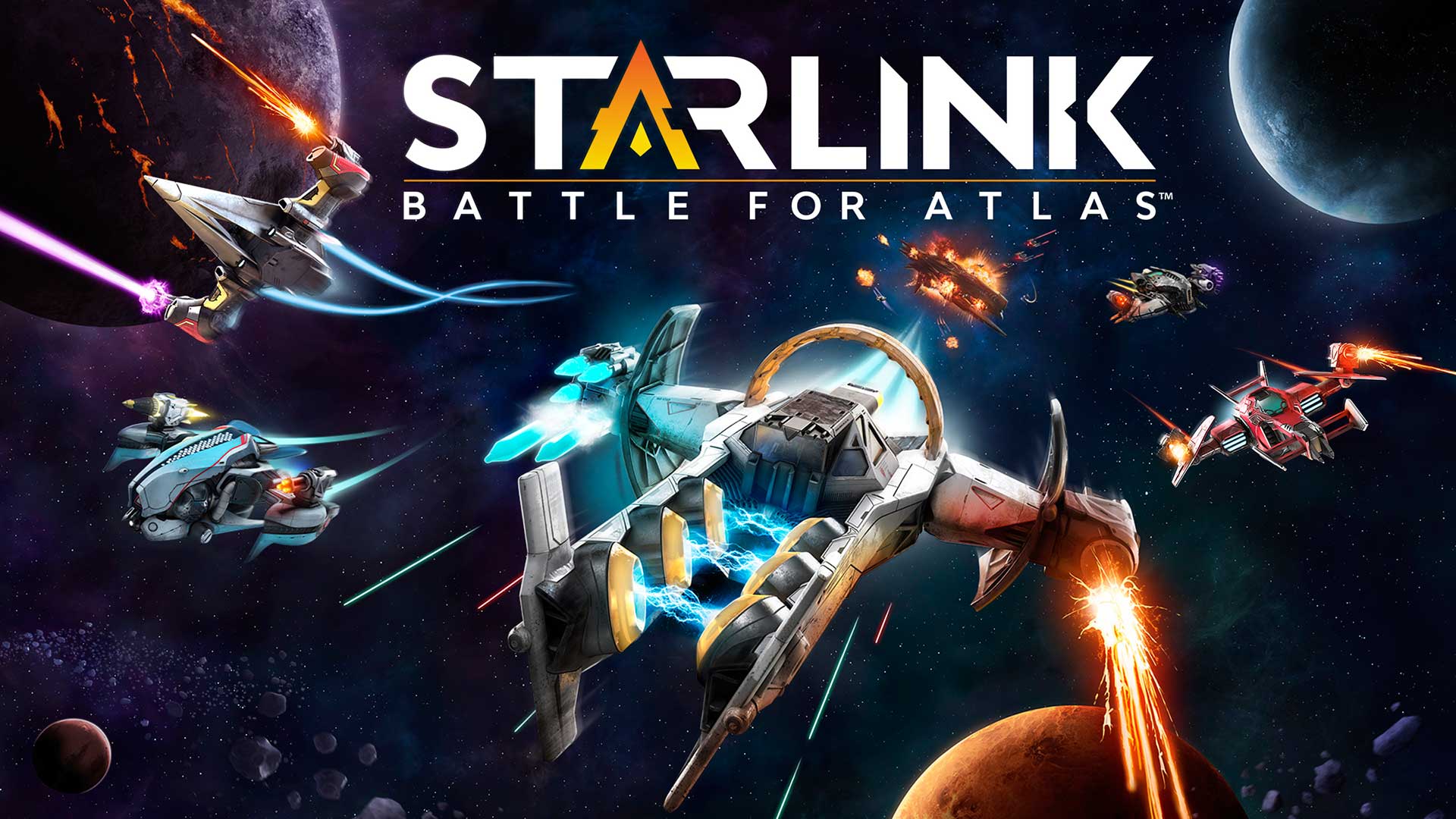 |
All the Latest details for Starlink battle for Atlas – PS4 / Switch / XBox One“Engage in Visually stunning Space Sci-Fi Combat with Ubisoft’s Latest Action Adventure” |
Also be sure to reach out to Ubisoft with any fixes you find.
Conclusion
Have any of the above tips or common fixes solved your problem? If not use the guides below which may help resolve the issue.
Universal Guides:
Repair or Replace your Computer Components Today!
Protect your Game Saves from Damage and Corruption.
Repairing Your Scratched Games and Faulty Discs.
Online & Connection Guides:
How to Test and Bolster your Internet Connection.
Best Internet Providers for Gaming and Streaming 2018.






