Once games are released they are more often than not constantly being updated by the developers to ensure the best gaming experience.
Developers work around the clock to provide patches and updates for your games which do just some of the following; fix bugs, add additional content, reduce risk of crashing and freezing and more.
They also help the game by releasing balance patches which over-time make the game more fair when competing online or offline.
Guide Contents:Download XBox One Updates. |
If you’re having issues with your game crashing or freezing then it may be possible that a simple patch or update may solve your issue.
Running a game at a previous version to everyone else will cause in-compatibility issues which will in turn crash your game.
However the good news is several platforms have made it pretty simple to get the latest updates for your favourites games. Be sure to use the guide below in-order to update your latest games or consoles.
Download XBox One Game Updates Today!
How To Download The Latest XBox One Game Updates.
The Good news is XBox One have made it incredibly easy to stay up to date with all your latest games. When browsing the XBox One Desktop if you’re internet connection is stable the console will attempt to download any available updates for your games.
For this to happen you need to ensure that your games are installed and available within your system files.
Guide : Ensure your Internet Connection is Stable To Download
You can also force a update of your XBox One console by visiting the system settings.
1: Use Dashboard Button On Controller
2: Toggle to “System”
3: Click “Settings”
This will now take you to the main XBox One Settings.
1: Toggle to “System”
2: Click “Updates”
This will automatically scan for the latest Updates. If any updates are available you will be prompted to download them. Ensure you have enough Hard Drive space to complete this.
On this screen it’s also important to ensure “Keep my console up to date” is ticked and marked. This will further allow your console to constantly search for newer firmware updates.
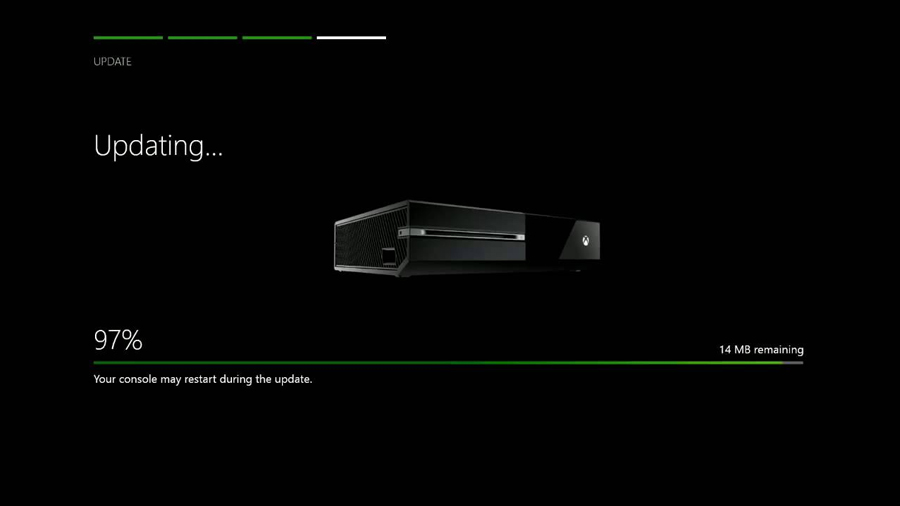
Download the Latest PlayStation 4 Gaming Updates.
How To Download The Latest Play Station 4 Console Updates.
The PlayStation 4 is a strong piece of kit and the foundation that it is built on is even stronger. When we say foundations we’re talking about the software that Sony have developed. The Operating System will automatically attempt to source all the latest updates for your PlayStation 4 Console.
However if you believe your not console is updating or you have automatic update turned off. Here’s the details on how to force a PlayStation 4 Update.
Guide : Ensure your Internet Connection is Stable To Download
You can also force a update of your PlayStation 4 console by visiting the system settings.
This will automatically scan for the latest Updates. If any updates are available you will be prompted to download them. Ensure you have enough Hard Drive space to complete this.

Downloading The Latest Update or Patch On Steam
The Steam client is incredibly strong as it continously searches the database for the latest updates and patches. While not gaming your client can automatically download what you need. Although you can turn this helpful feature off and complete all your updates manually it is suggest you leave it on. If you do not have the latest update you will cause in-compatibility issues with Steam and it’s never fun.
If you’re still having issues getting updates or patches from steam then please be sure to contact their customer services as the STEAM customer service team are amazingly helpful!
Download Nintendo Switch Game Updates Today!
How To Download The Latest Switch Consoles Updates.
Nintendo take pride in delivering an operating system on the Switch like no other. Staying up to date with all the latest updates could not be easier. The Nintendo Switch will often prompt the user if any updates are available with their games or software.
The biggest issue when it comes to the Switch Not updating is due to a poor internet connection or a fault connecting to the nearest Wi-Fi access point.
Guide : Ensure your Internet Connection is Stable To Download
Most applications like games wont load unless you have the latest update. If you truly believe you’re not running the latest update then you can simply force and check for the latest update by completing the following.
1: Select the “System Settings” on the HOME Menu.
2: Scroll down through the System Settings menu and select “System.”
3: Select “System Update,” to start the system update process.
“During the process, the system will first perform a check to determine if a new system update is available.”
“If an update is available, the download process will begin automatically.”
Once the above steps have been completed your Switch will now be ready and raring to go. If you had any problems installing the latest update then it may signify one of the following.
Possible your Internet Connection is failing you and is unable to download the complete update. It maybe possible you have insufficient storage space on your Nintendo Switch. This fault may also indicate that your Nintendo Switch is faulty.
You maybe able to reach out to Nintendo Support regarding this fault and they will advise further. Or simply visit place of purchase to seek a repair or replacement.
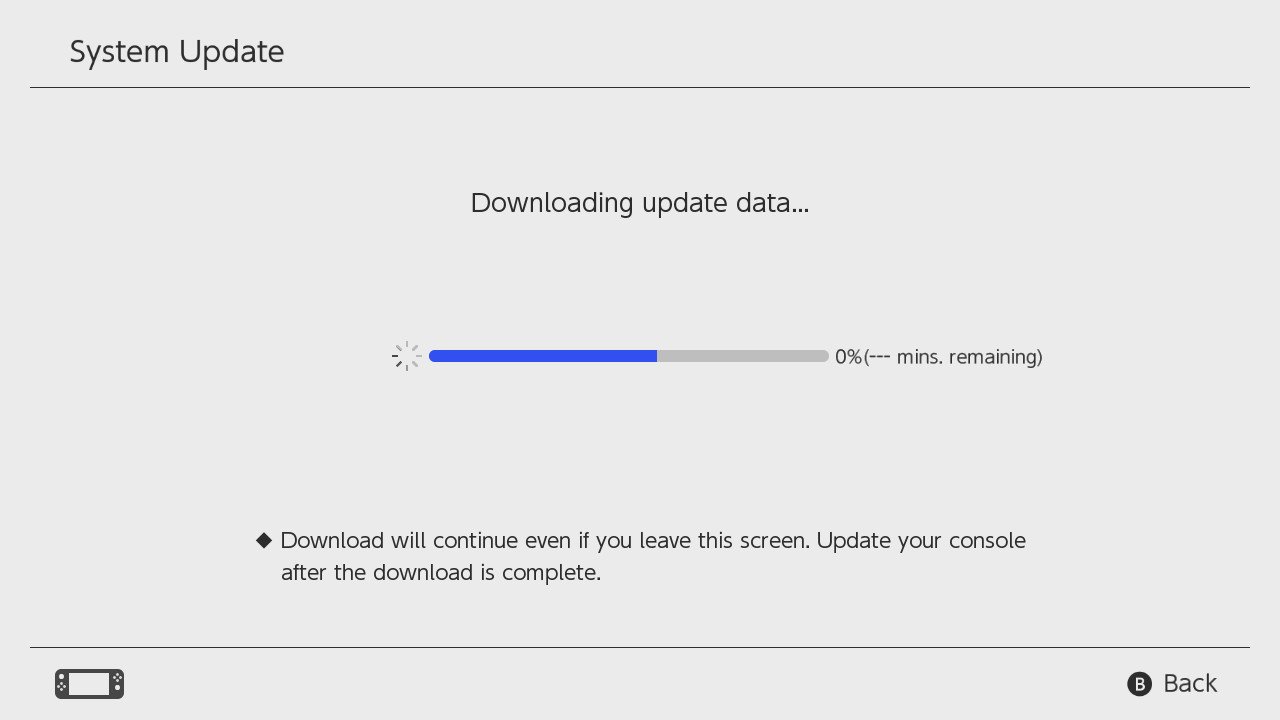
Conclusion.
It’s important to ensure that you stay up to date with the latest Software Updates from all developers and console companies.
If you’re still having problems – be sure to check out the following HardWare Guides that we have.
Universal Guides:
Fix Your Games & Repair Scratched Discs.
The Easiest ways to Fix Laser Burn Revealed.
Protect Your Data from being Corrupted.
What Does your Warranty on Games & Consoles Cover.
Ping & Connection Guides:
Best Internet Provider for Gaming 2018.
Test Your Internet Connection and Improve Your Speed.







